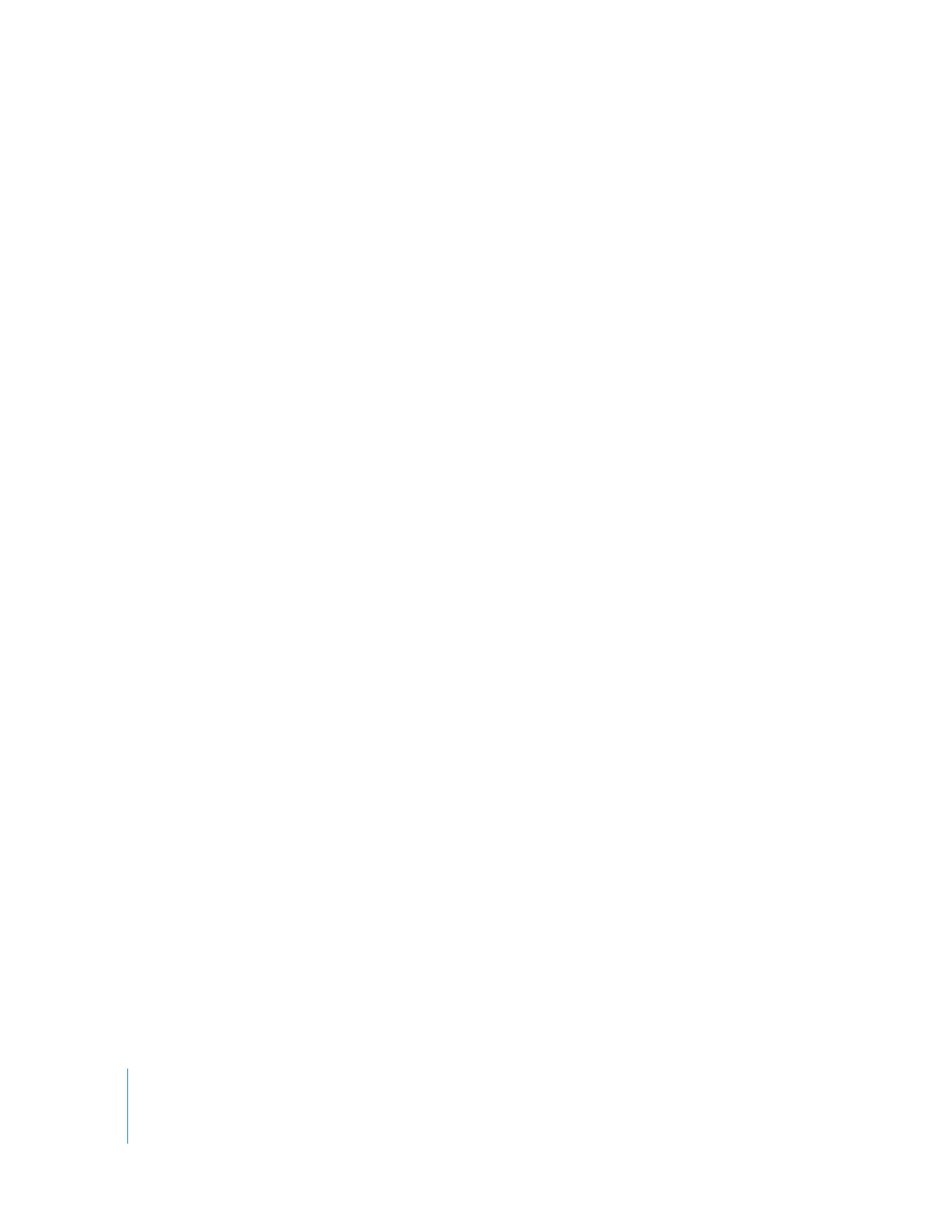
Syncing Contacts, Calendars, and To-Do Lists
iPod classic can store contacts, calendar events, and to-do lists for viewing on the go.
If you’re using Mac OS X v10.4 or later, you can use iTunes to sync the contact and
calendar information on iPod classic with Address Book and iCal. If you’re using any
version of Mac OS X earlier than 10.4, you can use iSync to sync your information.
Syncing information using iSync requires iSync 1.1 or later, and iCal 1.0.1 or later.
If you’re using Windows XP, and you use Windows Address Book or Microsoft Outlook
2003 or later to store your contact information, you can use iTunes to sync the address
book information on iPod classic. If you use Microsoft Outlook 2003 or later to keep a
calendar, you can also sync calendar information.
To sync contacts or calendar information using Mac OS X v10.4 or later:
1
Connect iPod classic to your computer.
2
In iTunes, select iPod classic in the device list and click the Contacts tab.
3
Do one of the following:
 To sync contacts, in the Contacts section, select “Sync Address Book contacts,” and
select an option:
 To sync all contacts automatically, select “All contacts.”
 To sync selected groups of contacts automatically, select “Selected groups” and
select the groups you want to sync.
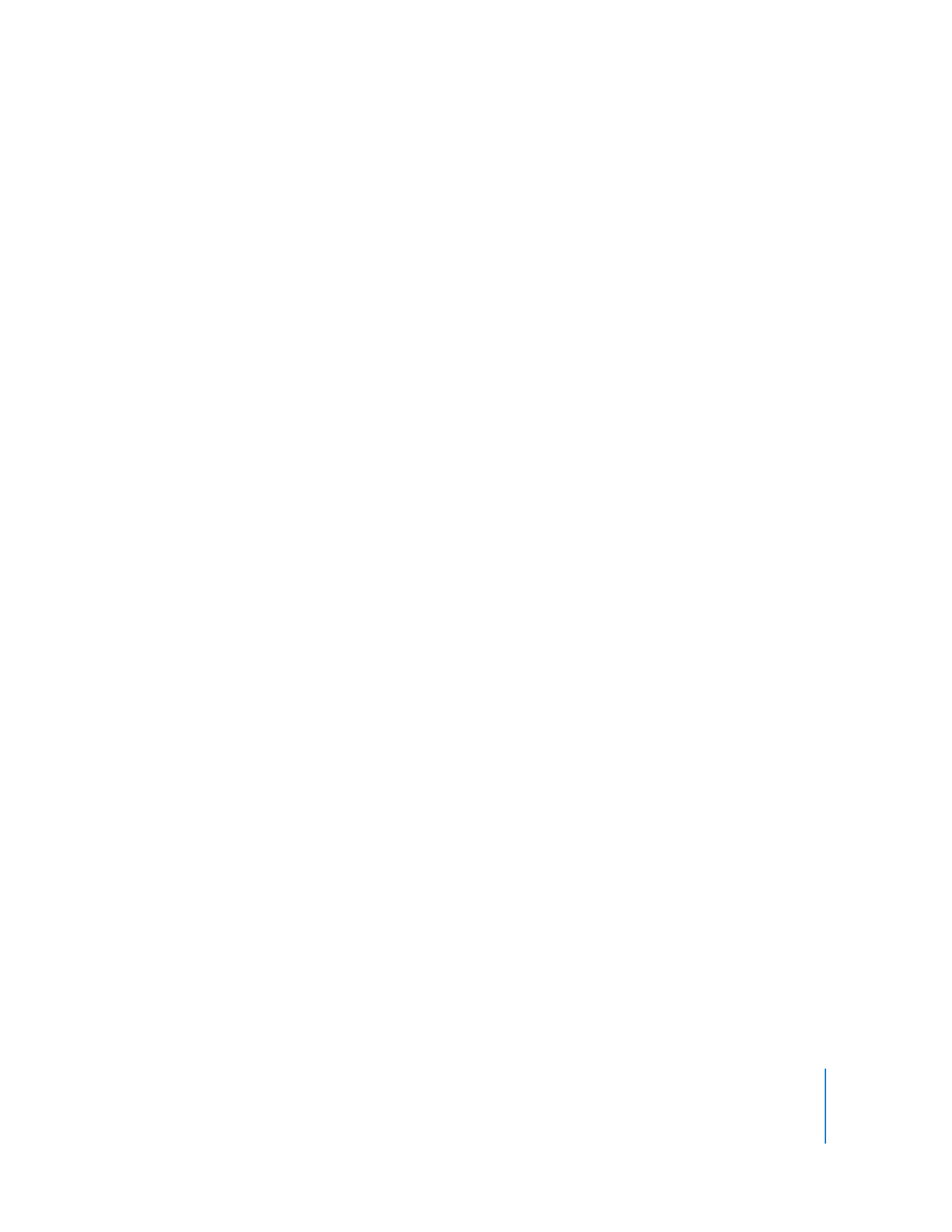
Chapter 6
More Settings, Extra Features, and Accessories
55
 To copy contacts’ photos to iPod classic, when available, select “Include contacts’
photos.”
When you click Apply, iTunes updates iPod classic with the Address Book contact
information you specified.
 To sync calendars, in the Calendars section, select “Sync iCal calendars,” and choose
an option:
 To sync all calendars automatically, choose “All calendars.”
 To sync selected calendars automatically, choose “Selected calendars” and select
the calendars you want to sync.
When you click Apply, iTunes updates iPod classic with the calendar information
you specified.
To sync contacts and calendars with a Mac and iSync using a version of Mac OS X
earlier than v10.4:
1
Connect iPod classic to your computer.
2
Open iSync and choose Devices > Add Device. You need to do this step only the first
time you use iSync with iPod classic.
3
Select iPod classic and click Sync Now. iSync puts information from iCal and Mac
Address Book onto iPod classic.
The next time you want to sync iPod classic, you can simply open iSync and click Sync
Now. You can also choose to have iPod classic sync automatically when you connect it.
Note: iSync syncs information from your computer with iPod classic. You can’t use iSync
to sync information from iPod classic to your computer.
To sync contacts or calendars using Windows Address Book or Microsoft Outlook for
Windows:
1
Connect iPod classic to your computer.
2
In iTunes, select iPod classic in the device list and click the Contacts tab.
3
Do one of the following:
 To sync contacts, in the Contacts section, select “Sync contacts from” and choose
Windows Address Book or Microsoft Outlook from the pop-up menu. Then select
which contact information you want to sync.
 To sync calendars from Microsoft Outlook, in the Calendars section, select “Sync
calendars from Microsoft Outlook.”
4
Click Apply.
You can also add contact and calendar information to iPod classic manually. iPod classic
must be enabled as an external disk (see “Using iPod classic as an External Disk” on
page 49).
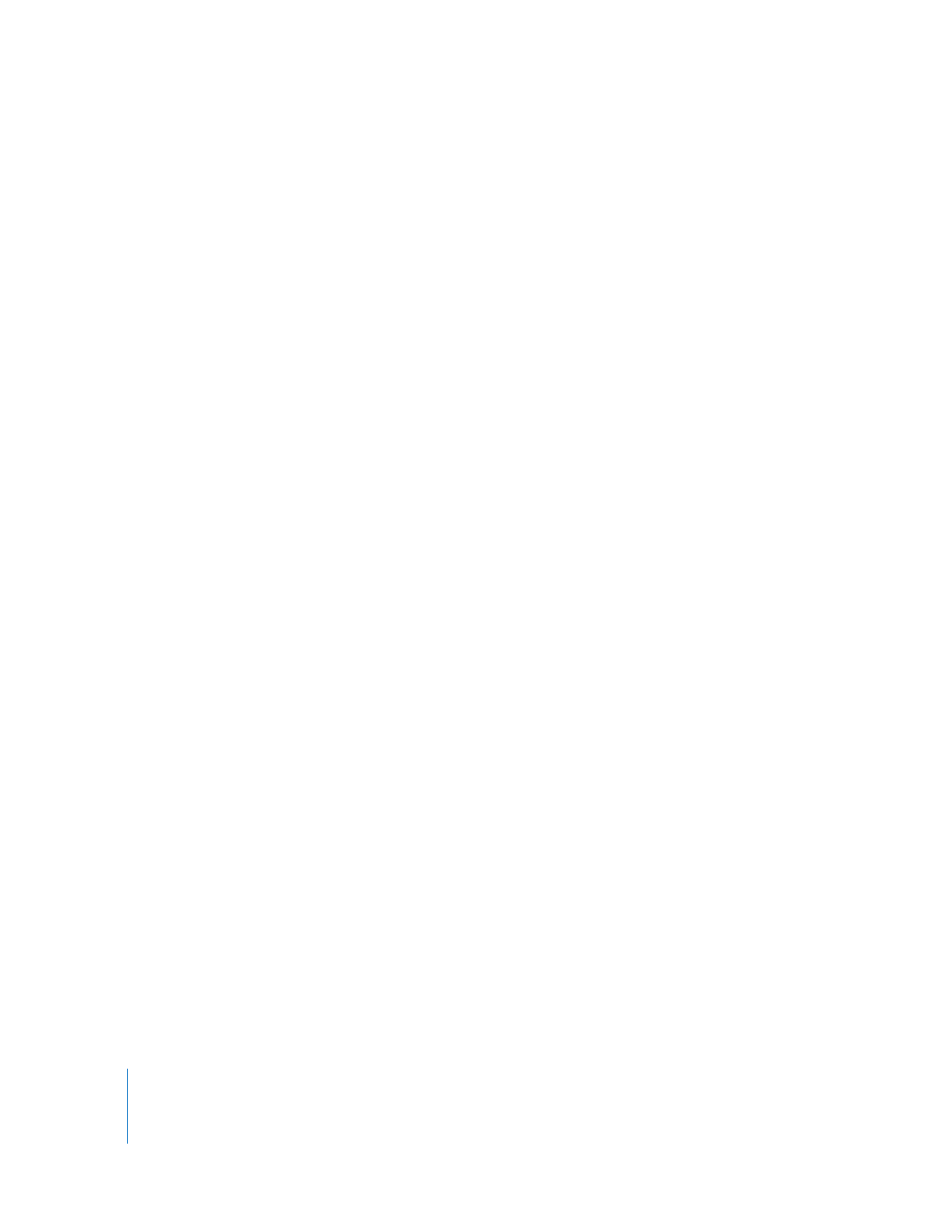
56
Chapter 6
More Settings, Extra Features, and Accessories
To add contact information manually:
1
Connect iPod classic and open your favorite email or contacts application. You can add
contacts using Palm Desktop, Microsoft Outlook, Microsoft Entourage, and Eudora,
among others.
2
Drag contacts from the application’s address book to the Contacts folder on
iPod classic.
In some cases, you might need to export contacts and then drag the exported file or
files to the Contacts folder. See the documentation for your email or contacts
application.
To add appointments and other calendar events manually:
1
Export calendar events from any calendar application that uses the standard iCal
format (filenames end in .ics) or vCal format (filenames end in .vcs).
2
Drag the files to the Calendars folder on iPod classic.
Note: To add to-do lists to iPod classic manually, save them in a calendar file with a .ics
or .vcs extension.
To view contacts on iPod classic:
m
Choose Extras > Contacts.
To sort contacts by first or last name:
m
Choose Settings > Sort By, and press the Center button to choose First or Last.
To view calendar events:
m
Choose Extras > Calendars.
To view to-do lists:
m
Choose Extras > Calendars > To Do’s.