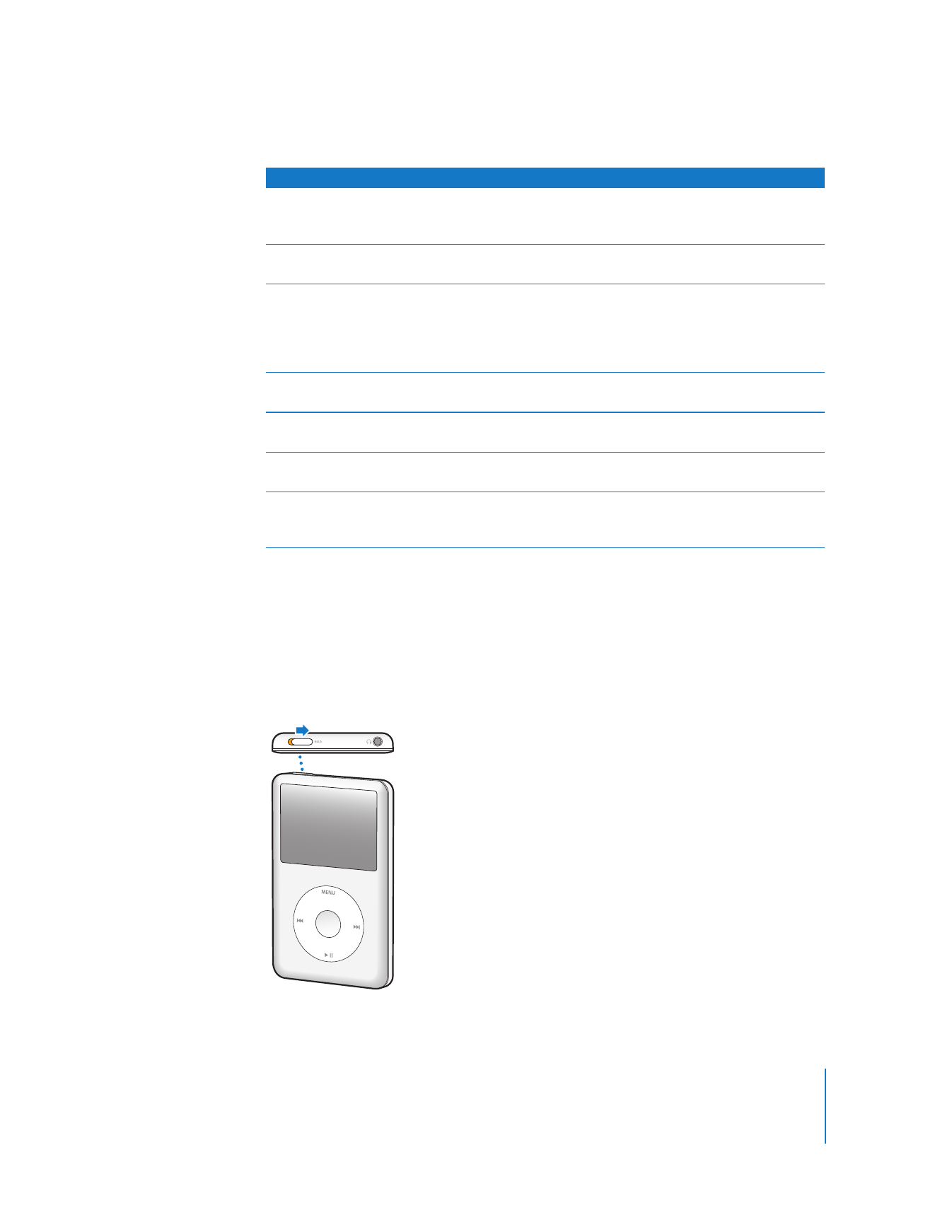
Disabling iPod classic Controls
If you don’t want to turn iPod classic on or activate controls accidentally, you can
disable them with the Hold switch.
To disable iPod classic controls:
m
Slide the Hold switch to HOLD (an orange bar appears).
Add a song to the On-The-Go playlist
Play or select a song, and then press and hold the Center
button until a menu appears. Select “Add to On-the-Go,”
and then press the Center button.
Play the previous song or chapter in
an audiobook or podcast
Press Previous/Rewind (
]
) twice.
Create a Genius playlist
Play or select a song, and then press and hold the Center
button until a menu appears. Select Start Genius, and then
press the Center button (Start Genius appears in the Now
Playing screen only if there’s Genius data for the selected
song).
Save a Genius playlist
Create a Genius playlist, select Save Playlist, and then press
the Center button.
Play a saved Genius playlist
From the Playlist menu, select a Genius playlist, and then
press Play/Pause (
’
).
Play a Genius Mix
From the Music menu, choose Genius Mixes. Select a mix
and then press Play/Pause (
’
).
Find the iPod classic serial number
From the main menu, choose Settings > About and press
the Center button until you get to the serial number, or look
on the back of iPod classic.
To
Do this
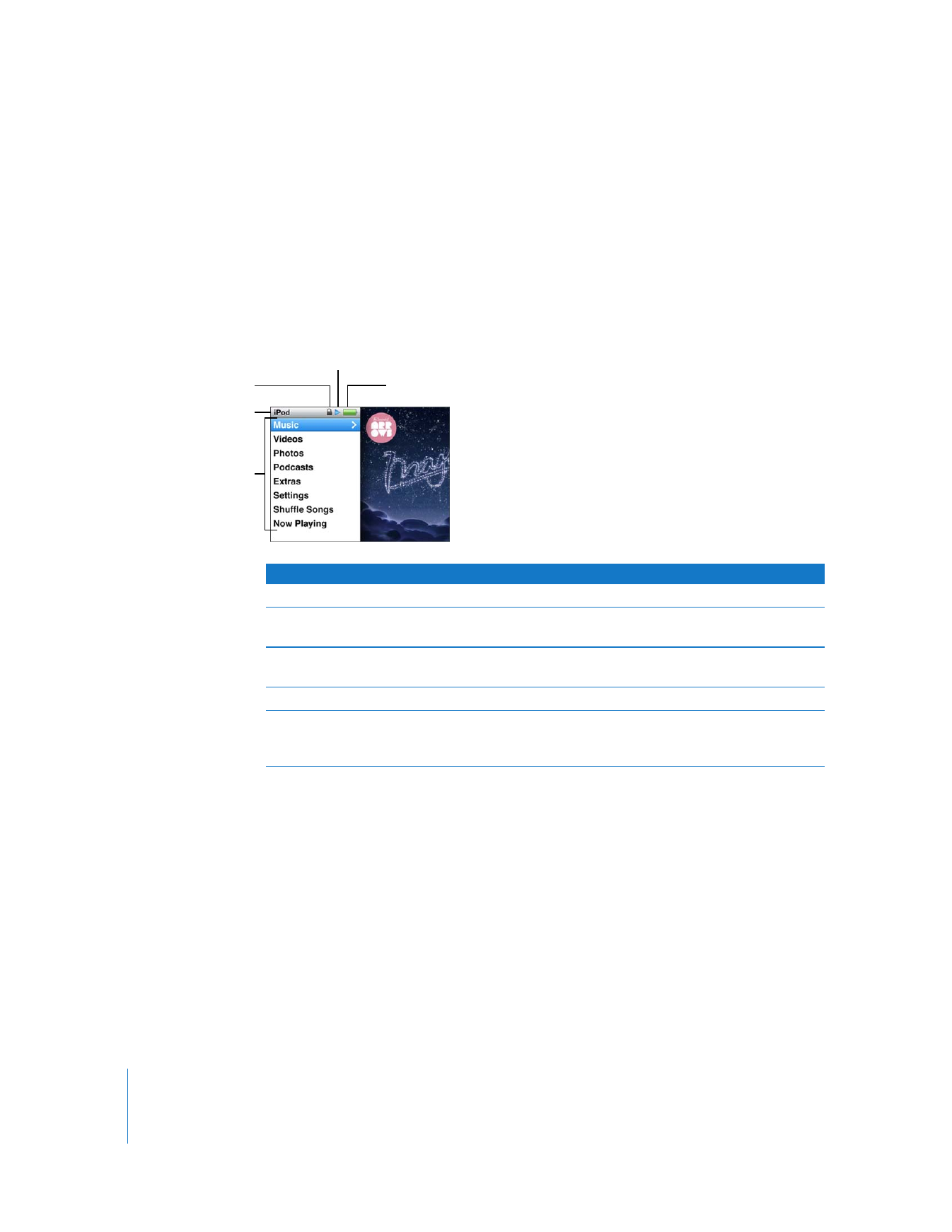
8
Chapter 1
iPod classic Basics
If you disable the controls while using iPod classic, the song, playlist, podcast, or video
that’s playing continues to play. To stop or pause, slide the Hold switch to enable the
controls again.