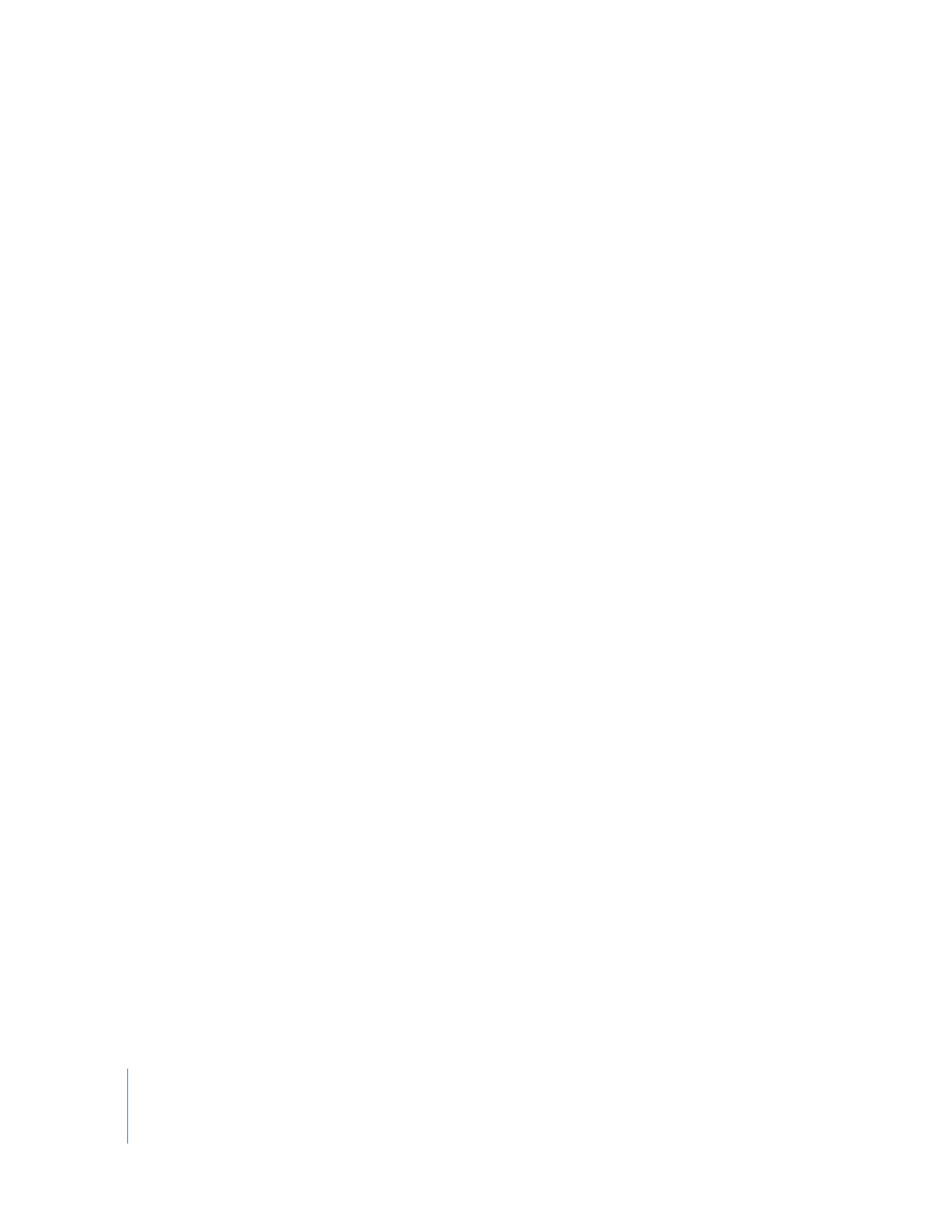
Syncing Music Automatically
By default, iPod classic is set to sync all songs and playlists when you connect it to your
computer. This is the simplest way to add music to iPod classic. You just connect
iPod classic to your computer, let it add songs, audiobooks, videos, and other items
automatically, and then disconnect it and go. If you added any songs to iTunes since
the last time you connected iPod classic, they are synced with iPod classic. If you
deleted songs from iTunes, they are removed from iPod classic.
To sync music with iPod classic:
m
Connect iPod classic to your computer. If iPod classic is set to sync automatically, the
update begins.
Important:
If you connect iPod classic to a computer that it’s not synced with, a
message asks if you want to sync songs automatically. If you accept, all songs,
audiobooks, and videos are erased from iPod classic and replaced with the songs and
other items from that computer.
While music is being synced from your computer to iPod classic, the iTunes status
window shows progress, and you see a sync icon next to the iPod classic icon in the
device list.
When the update is done, you see the “iPod sync is complete” message in iTunes. A bar
at the bottom of the iTunes window displays how much disk space is used by different
types of content.
If there isn’t enough space on iPod classic for all your music, you can set iTunes to sync
only selected songs and playlists. Only the songs and playlists you specify are synced
with iPod classic.