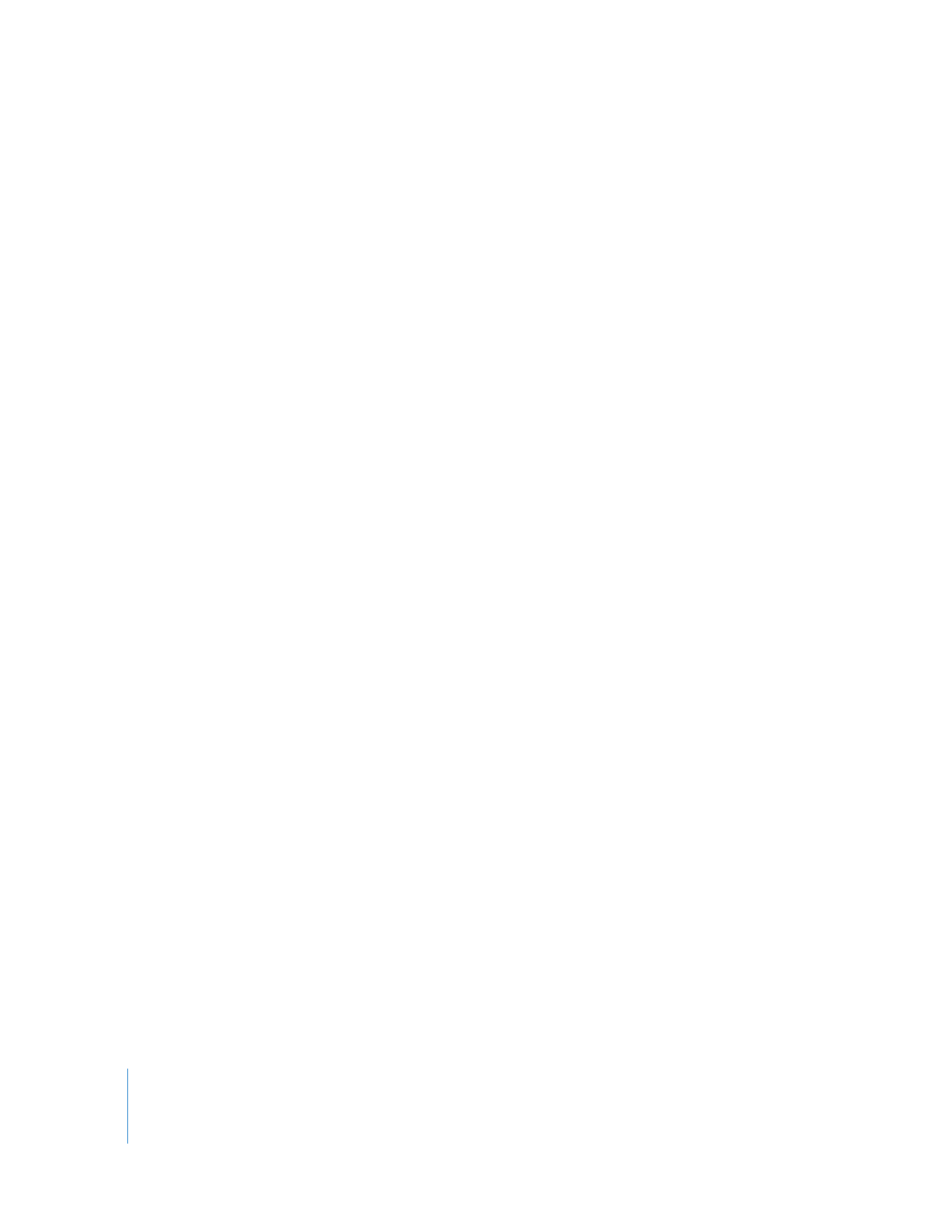
Syncing Videos Automatically
By default, iPod classic is set to sync all videos when you connect it to your computer.
This is the simplest way to add videos to iPod classic. You just connect iPod classic to
your computer, let it add videos and other items automatically, and then disconnect it
and go. If you added any videos to iTunes since the last time you connected
iPod classic, they’re added to iPod classic. If you deleted videos from iTunes, they’re
removed from iPod classic.
If there isn’t enough space on iPod classic for all your videos, you can set iTunes to sync
only the videos you specify. You can sync selected videos or selected playlists that
contain videos.
The settings for syncing movies and TV shows are unrelated. Movie settings won’t
affect TV show settings, and vice versa.
To set iTunes to sync movies to iPod classic:
1
In iTunes, select iPod classic in the device list and click the Movies tab.
2
Select “Sync movies.”
3
Select the movies or playlists you want.
All, recent, or unwatched movies: Select “Automatically include … movies” and choose
the options you want from the pop-up menu.
Selected movies or playlists: Select the movies or playlists you want.
4
Click Apply.
If “Sync only checked songs and videos” is selected in the Summary pane, iTunes syncs
only items that are checked.
To set iTunes to sync TV shows to iPod classic:
1
In iTunes, select iPod classic in the device list and click the TV Shows tab.
2
Select “Sync TV Shows.”
All, recent, or unwatched episodes: Select “Automatically include … episodes of …” and
choose the options you want from the pop-up menus.
Episodes on selected playlists: Select the playlists you want.
3
Click Apply.
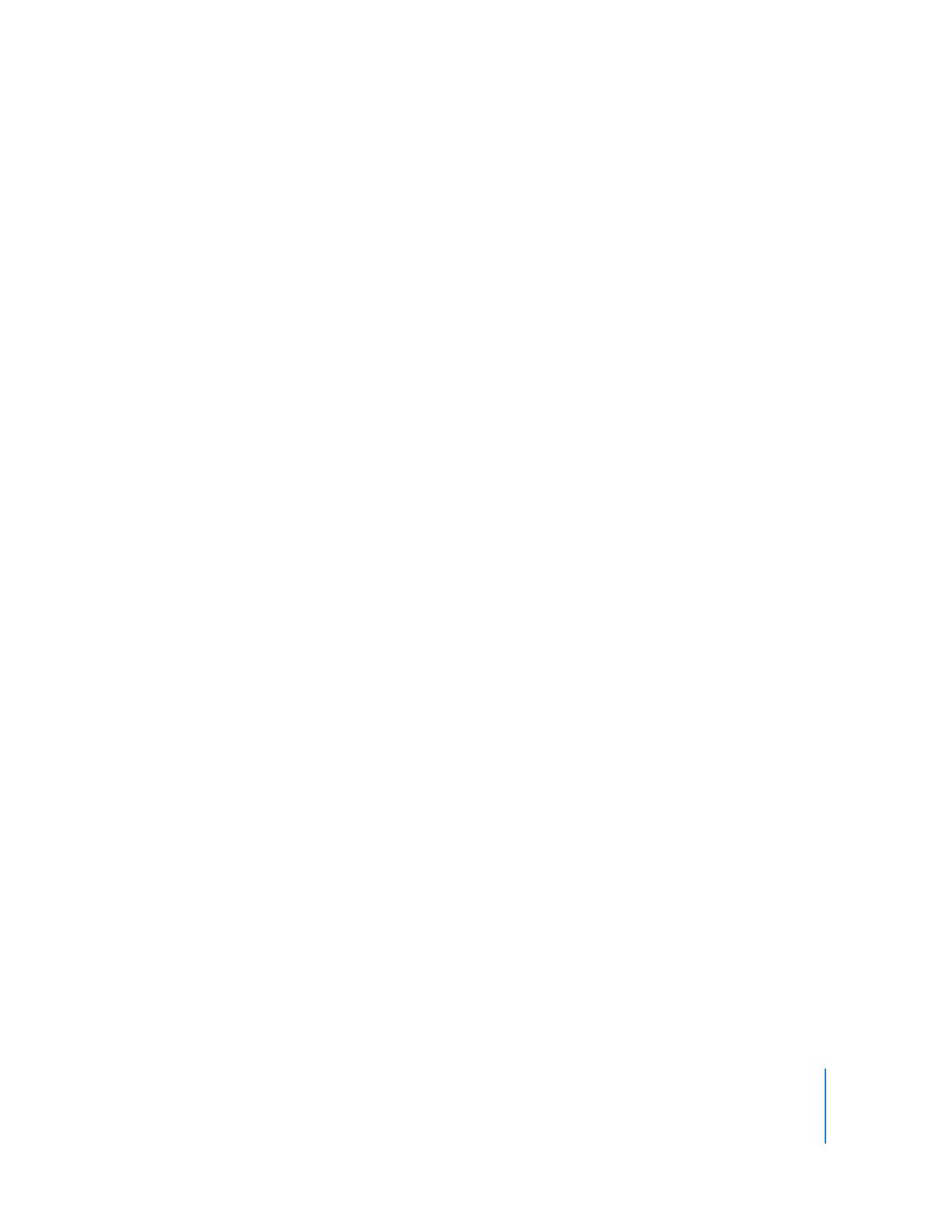
Chapter 2
Setting Up iPod classic
25
If “Sync only checked songs and videos” is selected in the Summary pane, iTunes syncs
only items that are checked.