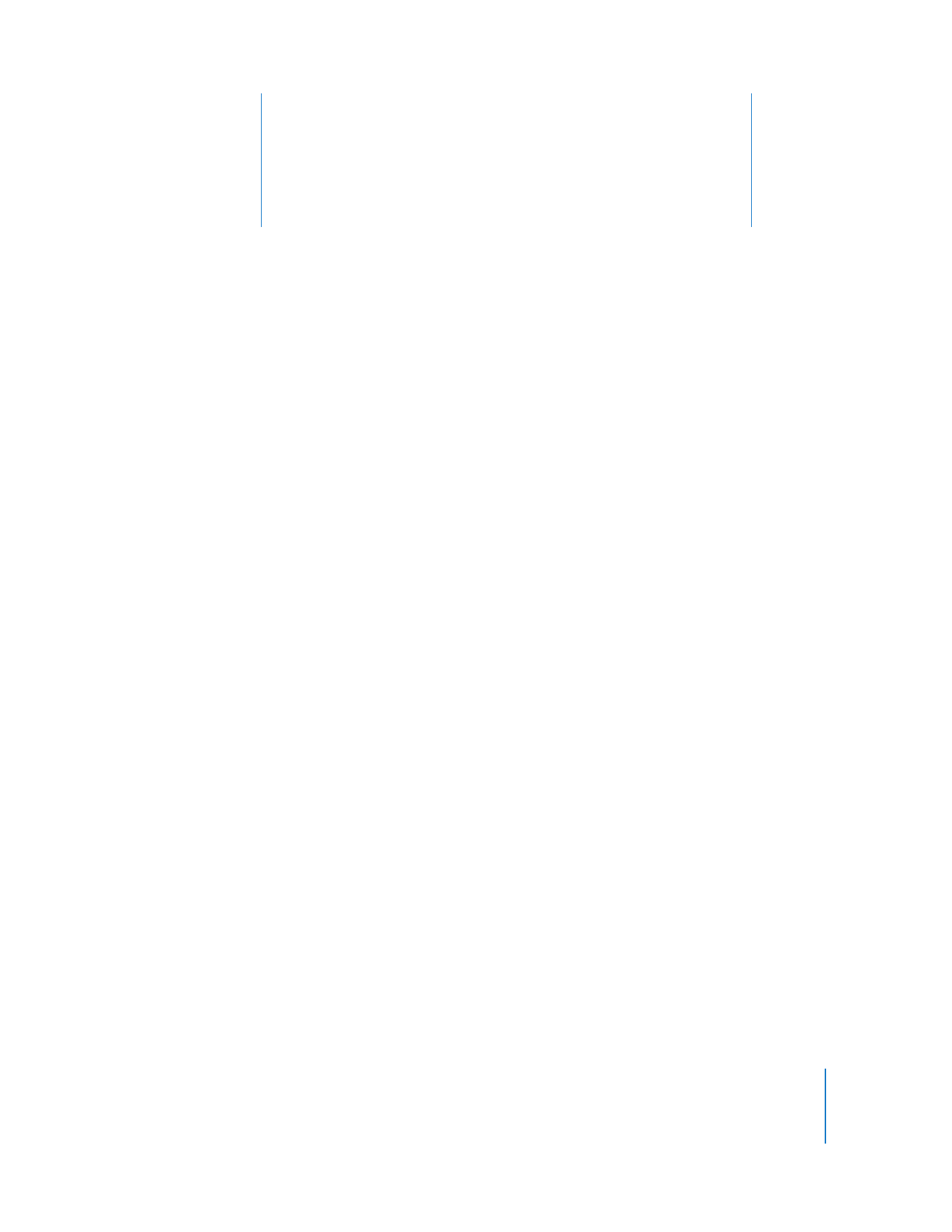
Using iPod classic as an External Disk
You can use iPod classic as an external disk to store data files.
Note: To add music and other audio or video files to iPod classic, you must use
iTunes. For example, you won’t see songs you add using iTunes in the Mac Finder
or in Windows Explorer. Likewise, if you copy music files to iPod classic in the
Mac Finder or Windows Explorer, you won’t be able to play them on iPod classic.
To enable iPod classic as an external disk:
1
In iTunes, select iPod classic in the device list and click the Summary tab.
2
In the Options section, select “Enable disk use.”
3
Click Apply.
When you use iPod classic as an external disk, the iPod classic disk icon appears on
the desktop on Mac, or as the next available drive letter in Windows Explorer on a
Windows PC.
Note: Clicking Summary and selecting “Manually manage music and videos” in the
Options section also enables iPod classic to be used as an external disk. Drag files to
and from iPod classic to copy them.
If you use iPod classic primarily as a disk, you might want to keep iTunes from opening
automatically when you connect iPod classic to your computer.
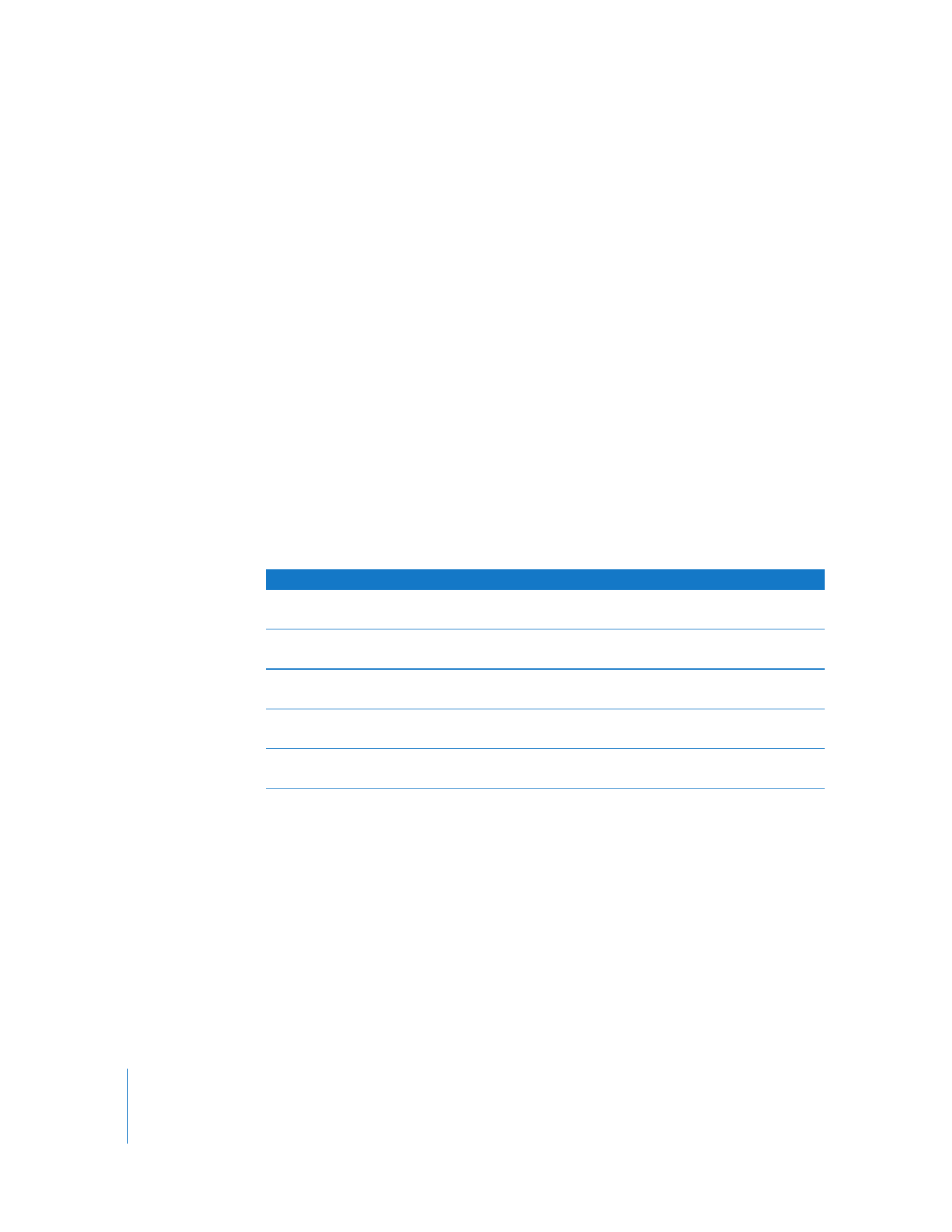
50
Chapter 6
More Settings, Extra Features, and Accessories
To prevent iTunes from opening automatically when you connect iPod classic
to your computer:
1
In iTunes, select iPod classic in the device list and click the Summary tab.
2
In the Options section, deselect “Open iTunes when this iPod is connected.”
3
Click Apply.