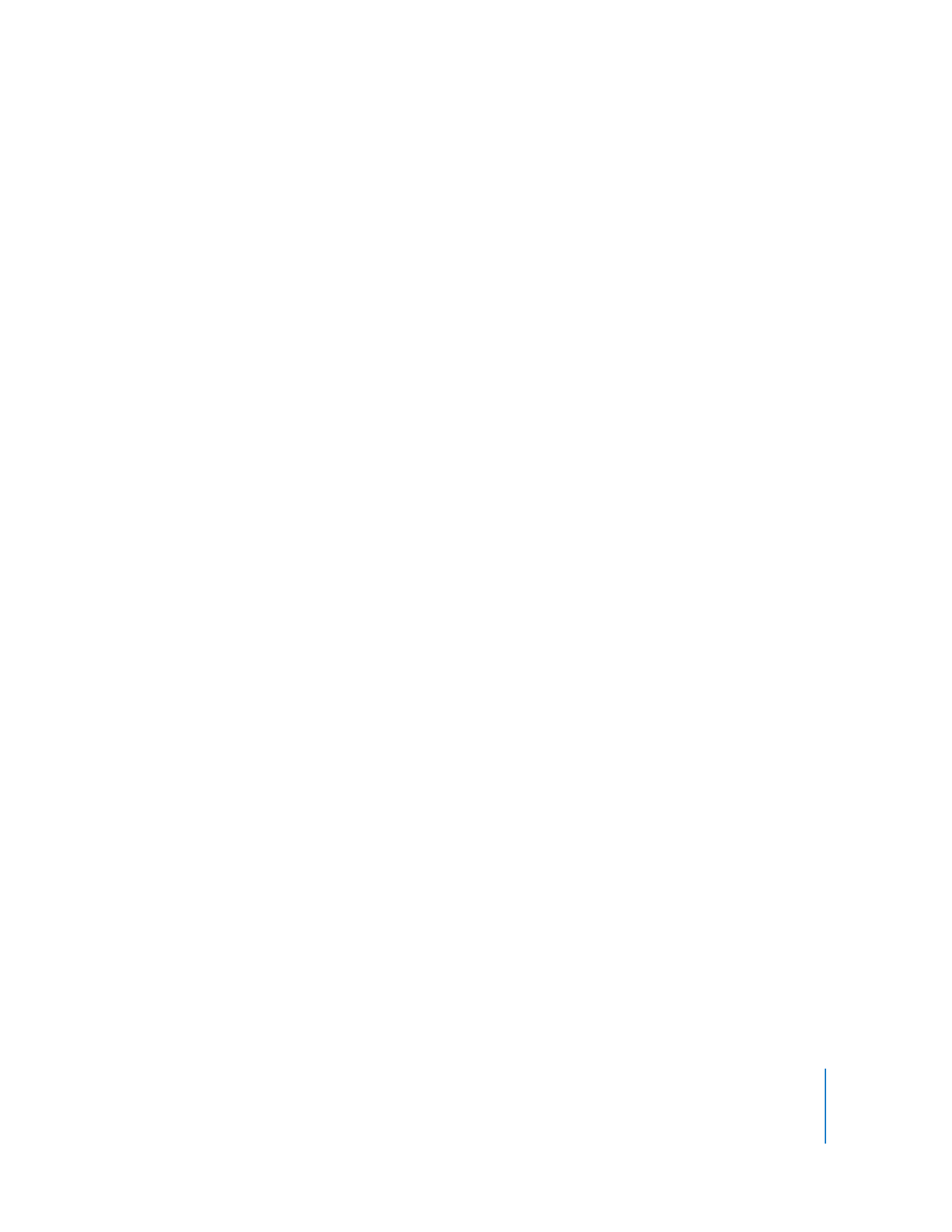
Locking the iPod classic Screen
You can set a combination to prevent iPod classic from being used by someone
without your permission. When you lock an iPod classic that isn’t connected to a
computer, you must enter a combination to unlock and use it.
Note: This is different from the Hold button in that the Hold button prevents
iPod classic buttons from being pressed accidentally. The combination prevents
another person from using iPod classic.
To set a combination for iPod classic:
1
Choose Extras > Screen Lock.
2
On the New Combination screen, enter a combination:
 Use the Click Wheel to select a number for the first position. Press the Center button
to confirm your choice and move to the next position.
 Use the same method to set the remaining numbers of the combination. You can use
the Next/Fast-forward button to move to the next position and the Previous/Rewind
button to move to the previous position. Press the Center button in the final
position.
3
On the Confirm Combination screen, enter the combination to confirm it, or press
Menu to exit without locking the screen.
When you finish, you return to the Screen Lock screen, where you can lock the screen
or reset the combination. Press the Menu button to exit without locking the screen.
To lock the iPod classic screen:
m
Choose Extras > Screen Lock > Lock.
If you just finished setting your combination, Lock will already be selected on the
screen. Just press the Center button to lock iPod classic.
When the screen is locked, you see a picture of a lock.
Note: You might want to add the Screen Lock menu item to the main menu so that
you can quickly lock the iPod classic screen. See “Adding or Removing Items in the
Main Menu” on page 8.
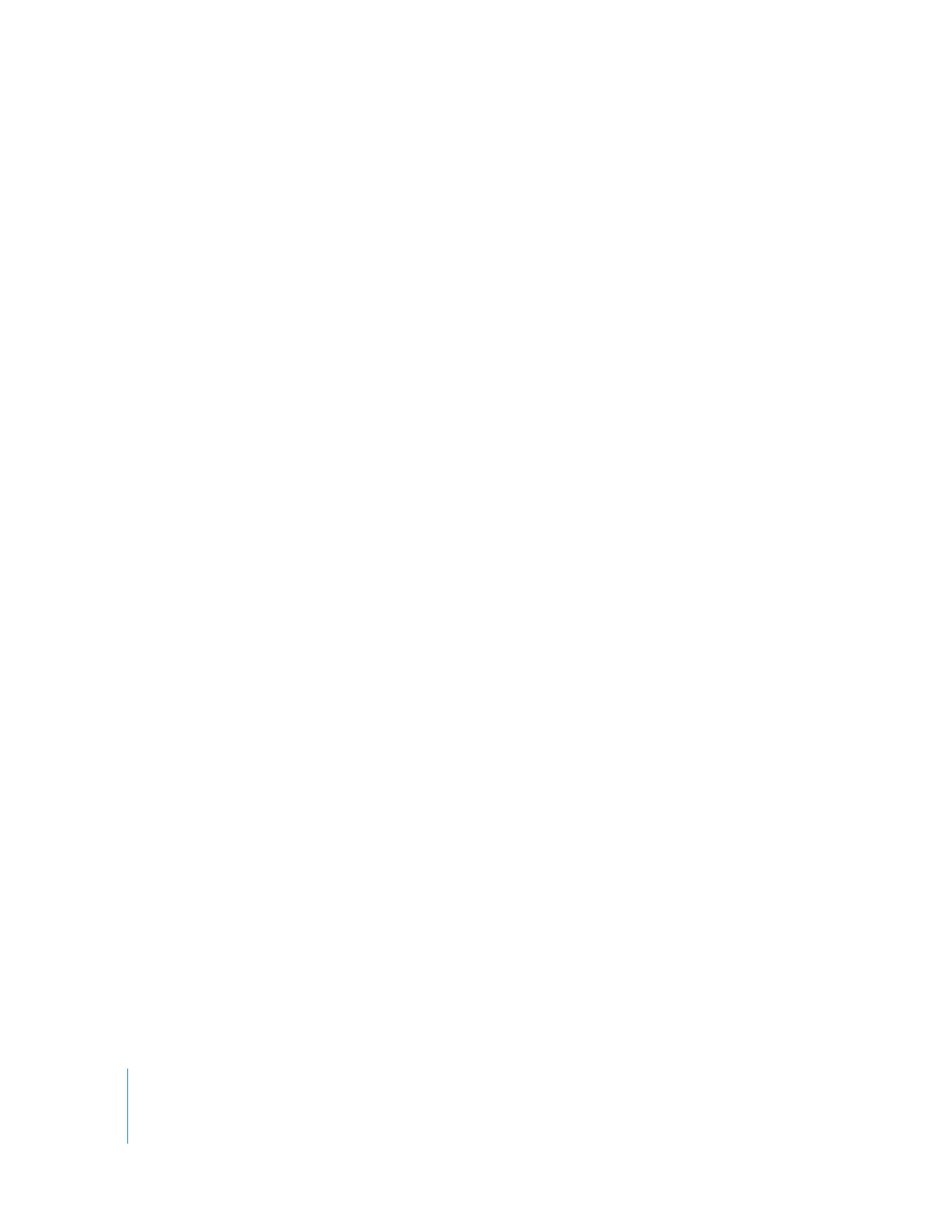
54
Chapter 6
More Settings, Extra Features, and Accessories
When you see the lock on the screen, you can unlock the iPod classic screen in
two ways:
 Press the Center button to enter the combination on iPod classic. Use the Click Wheel
to select the numbers and press the Center button to confirm them. If you enter the
wrong combination, the lock remains. Try again.
 Connect iPod classic to the primary computer you use it with, and iPod classic
automatically unlocks.
Note: If you try these methods and you still can’t unlock iPod classic, you can restore
iPod classic. See “Updating and Restoring iPod Software” on page 65.
To change a combination you’ve already set:
1
Choose Extras > Screen Lock > Reset.
2
On the Enter Combination screen, enter the current combination.
3
On the New Combination screen, enter and confirm a new combination.
Note: If you can’t remember the current combination, the only way to clear it and enter
a new one is to restore the iPod classic software. See “Updating and Restoring iPod
Software” on page 65.