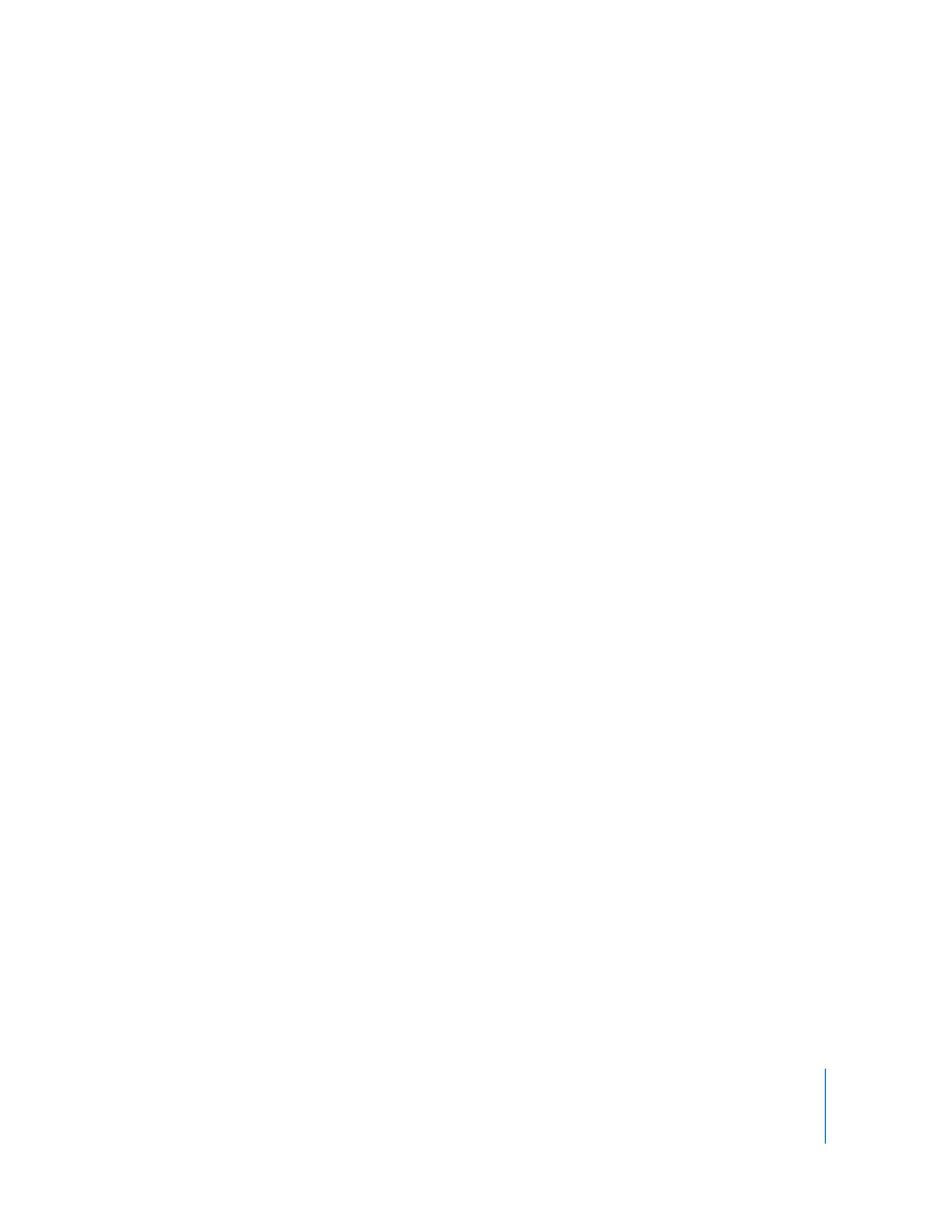
Creating On-The-Go Playlists on iPod classic
You can create On-The-Go playlists on iPod classic when iPod classic isn’t connected to
your computer.
To create an On-The-Go playlist:
1
Select a song, and then press and hold the Center button until a menu appears.
2
Choose “Add to On-The-Go,” and press the Center button.
3
To add more songs, repeat steps 1 and 2.
4
Choose Music > Playlists > On-The-Go to view and play your list of songs.
You can also add a group of songs. For example, to add an album, highlight the album
title, press and hold the Center button until a menu appears, and then choose “Add to
On-The-Go.”
To play songs in the On-The-Go playlist:
m
Choose Music > Playlists > On-The-Go, and then choose a song.
To remove a song from the On-The-Go playlist:
1
Select a song in the playlist, and hold down the Center button until a menu appears.
2
Choose “Remove from the On-The-Go,” and then press the Center button.
To clear the entire On-The-Go playlist:
m
Choose Music > Playlists > On-The-Go > Clear Playlist and then click Clear.
To save the On-The-Go playlist on iPod classic:
m
Choose Music > Playlists > On-The-Go > Save Playlist.
The first playlist is saved as “New Playlist 1” in the Playlists menu. The On-The-Go
playlist is cleared. You can save as many playlists as you like. After you save a playlist,
you can no longer remove songs from it.
To copy the On-The-Go playlists to your computer:
m
If iPod classic is set to update songs automatically (see “Syncing Music Automatically”
on page 22), and you make an On-The-Go playlist, the playlist is automatically copied
to iTunes when you connect iPod classic. You see the new On-The-Go playlist in the list
of playlists in iTunes. You can rename, edit, or delete the new playlist, just as you would
any playlist.