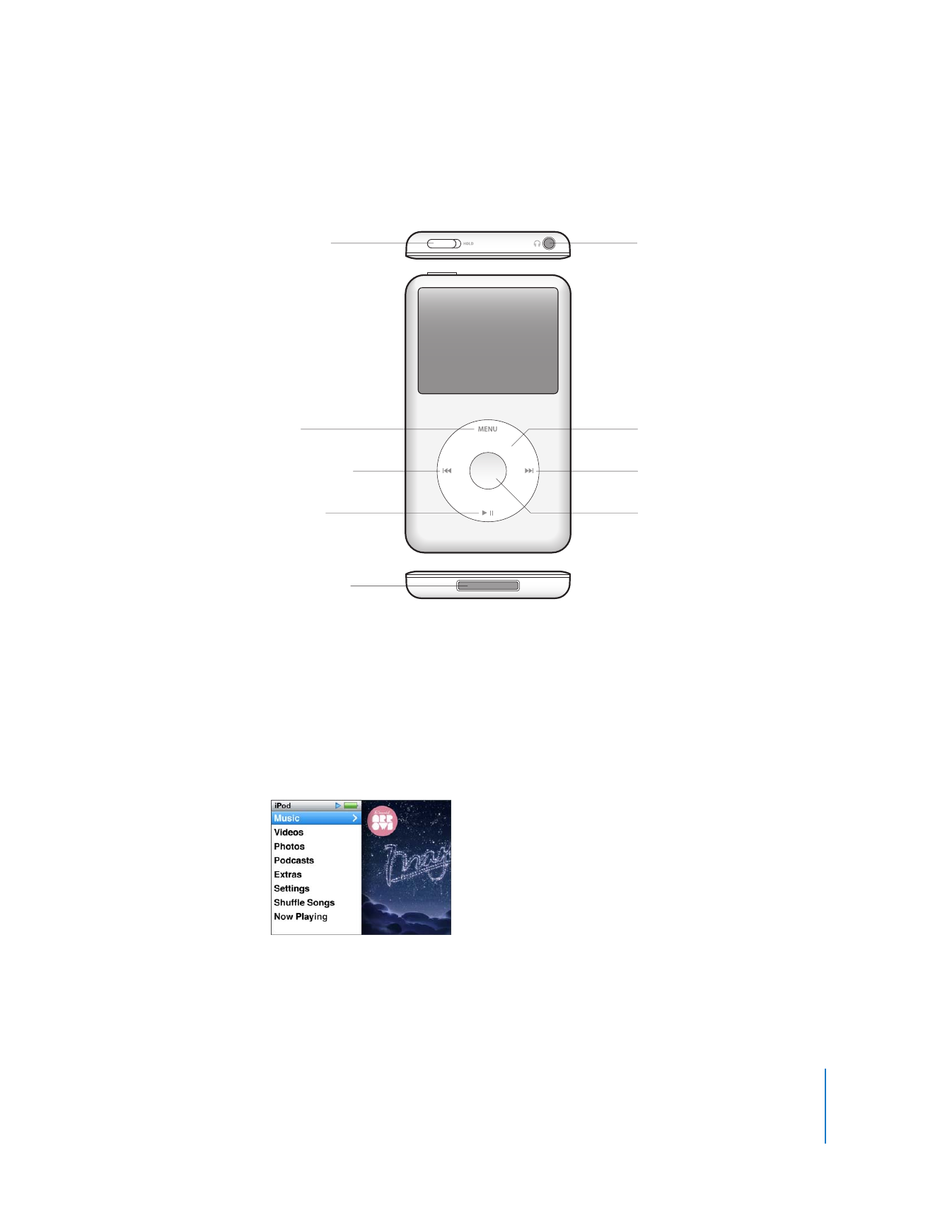
Using iPod classic Controls
The controls on iPod classic are easy to find and use. Press any button to turn on
iPod classic.
The first time you turn on iPod classic, the language menu appears. Use the Click Wheel
to scroll to your language, and then press the Center button to choose it. The main
menu appears in your language.
Use the Click Wheel and Center button to navigate through onscreen menus,
play songs, change settings, and get information.
Hold switch
Menu
Previous/Rewind
Play/Pause
Dock connector
Headphones port
Click Wheel
Next/Fast-forward
Center button
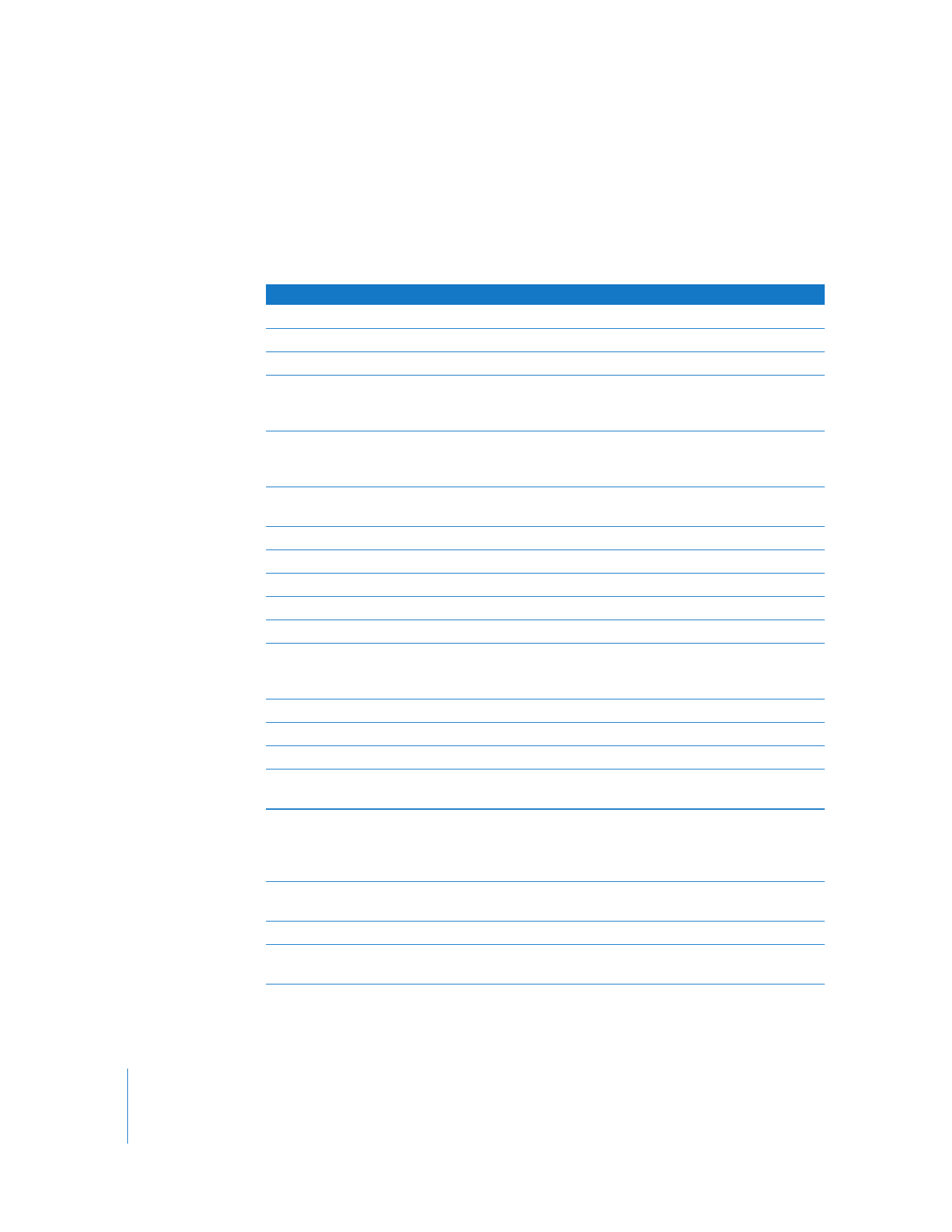
6
Chapter 1
iPod classic Basics
Move your thumb lightly around the Click Wheel to select a menu item. To choose the
item, press the Center button.
To go back to the previous menu, press Menu on the Click Wheel.
Here’s what else you can do with iPod classic controls.
To
Do this
Turn on iPod classic
Press any button.
Turn off iPod classic
Press and hold Play/Pause (
’
).
Turn on the backlight
Press any button or use the Click Wheel.
Disable the iPod classic controls
(so nothing happens if you press them
accidentally)
Slide the Hold switch to HOLD (an orange bar appears).
Reset iPod classic
(if it isn’t responding)
Slide the Hold switch to HOLD and back again. Press Menu
and the Center button at the same time for about 6
seconds, until the Apple logo appears.
Choose a menu item
Use the Click Wheel to scroll to the item, and then press the
Center button to choose it.
Go back to the previous menu
Press Menu.
Go directly to the main menu
Press and hold Menu.
Access additional options
Press and hold the Center button until a menu appears.
Browse for a song
From the main menu, choose Music.
Browse for a video
From the main menu, choose Videos.
Play a song or video
Select the song or video and press the Center button or
Play/Pause (
’
). iPod classic must be ejected from your
computer to play songs or videos.
Pause a song or video
Press Play/Pause (
’
) or unplug your headphones.
Change the volume
From the Now Playing screen, use the Click Wheel.
Play all the songs in a playlist or album
Select the playlist or album and press Play/Pause (
’
).
Play all songs in random order
From the main menu, choose Shuffle Songs. You can also
shuffle songs from the Now Playing screen.
Skip to any point in a song or video
From the Now Playing screen, press the Center button to
show the scrubber bar (the playhead on the bar shows the
current location), and then scroll to any point in the song or
video.
Skip to the next song or chapter in an
audiobook or podcast
Press Next/Fast-forward (
‘
).
Start a song or video over
Press Previous/Rewind (
]
).
Fast-forward or rewind a song or
video
Press and hold Next/Fast-forward (
‘
) or Previous/Rewind
(
]
).
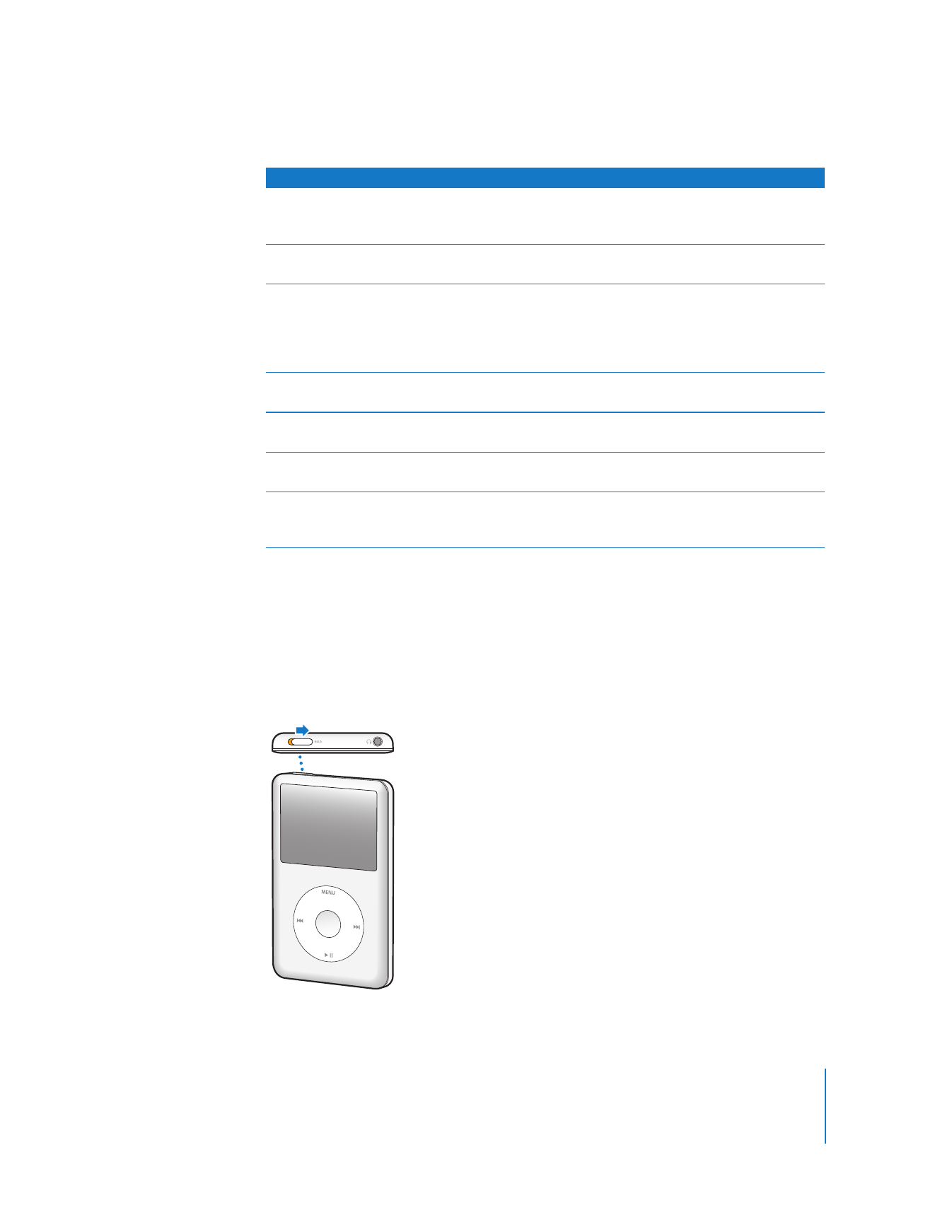
Chapter 1
iPod classic Basics
7