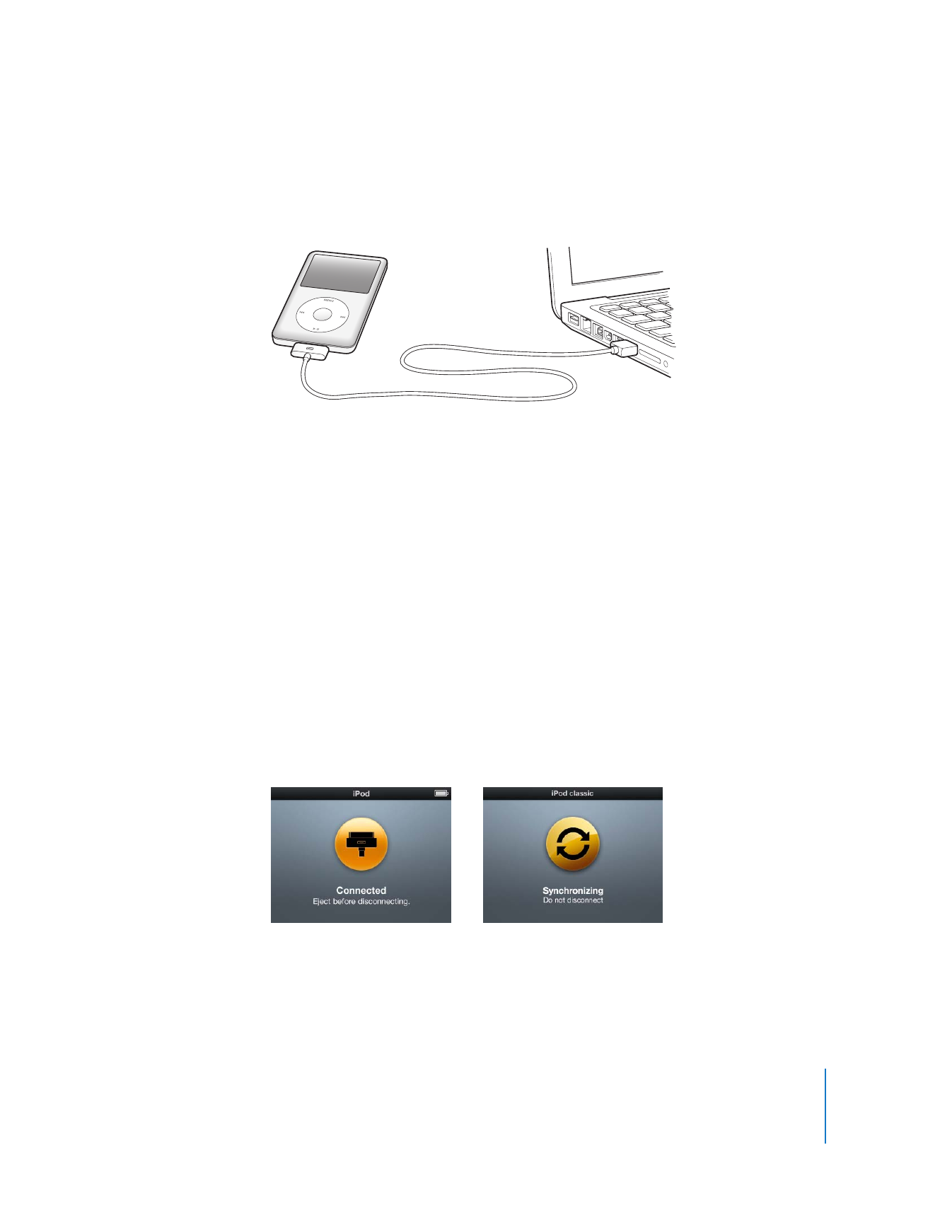
Disconnecting iPod classic
It’s important not to disconnect iPod classic while it’s syncing. You can easily see if it’s
OK to disconnect iPod classic by looking at the iPod classic screen. Don’t disconnect
iPod classic if you see the “Connected” or “Synchronizing” messages, or you could
damage files on iPod classic.
If you see one of these messages, you must eject iPod classic before disconnecting it:
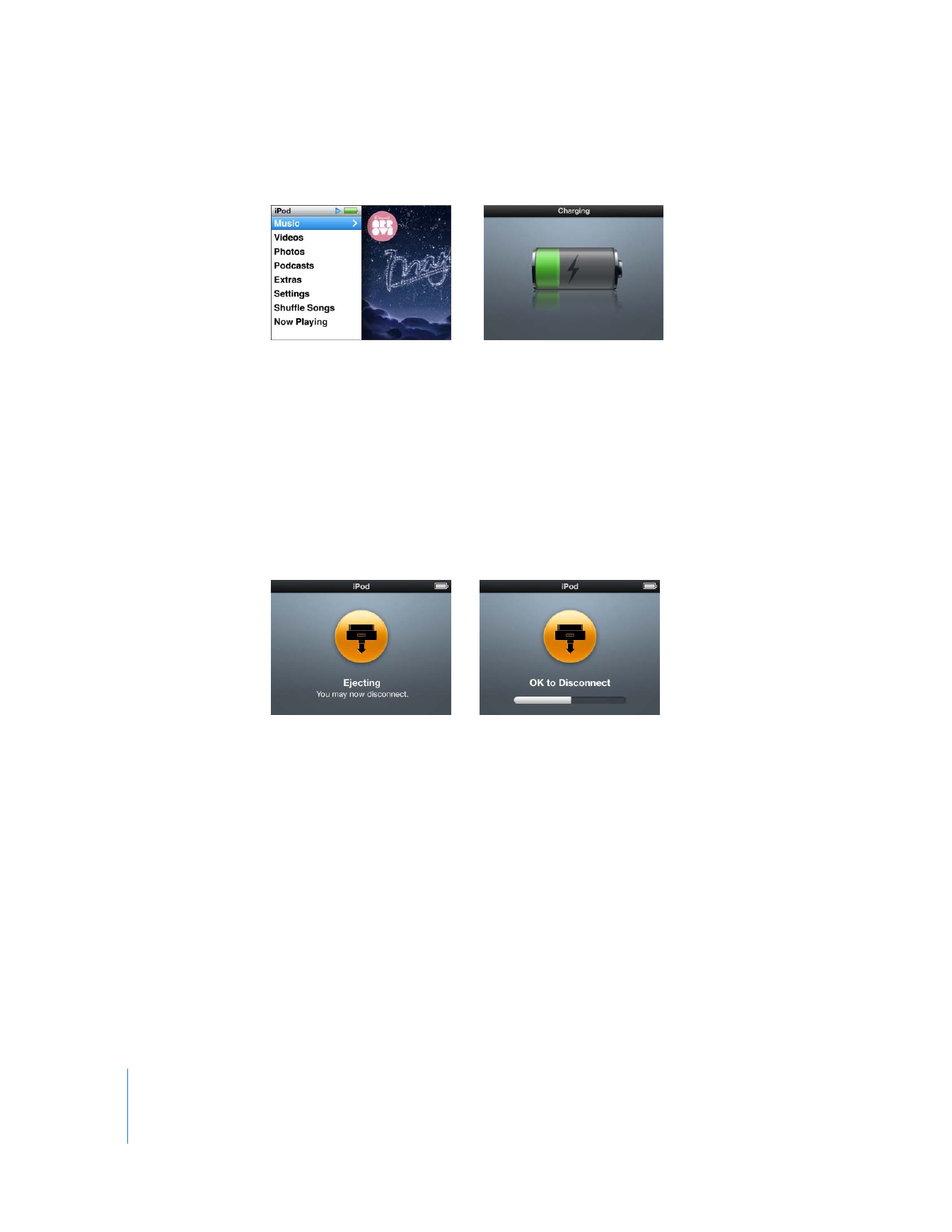
12
Chapter 1
iPod classic Basics
If you see the main menu or a large battery icon, you can disconnect iPod classic.
If you set iPod classic to manage songs manually or enable iPod classic for disk use,
you must always eject iPod classic before disconnecting it. See “Managing iPod classic
Manually” on page 26 and “Using iPod classic as an External Disk” on page 49.
If you accidentally disconnect iPod classic without ejecting it, reconnect iPod classic to
your computer and sync again.
To eject iPod classic:
m
In iTunes, click the Eject (C) button next to iPod classic in the list of devices.
You can safely disconnect iPod classic while either of these messages is displayed:
If you’re using a Mac, you can also eject iPod classic by dragging the iPod classic icon on
the desktop to the Trash.
If you’re using a Windows PC, you can also eject iPod classic in My Computer or by
clicking the Safely Remove Hardware icon in the Windows system tray and selecting
iPod classic.
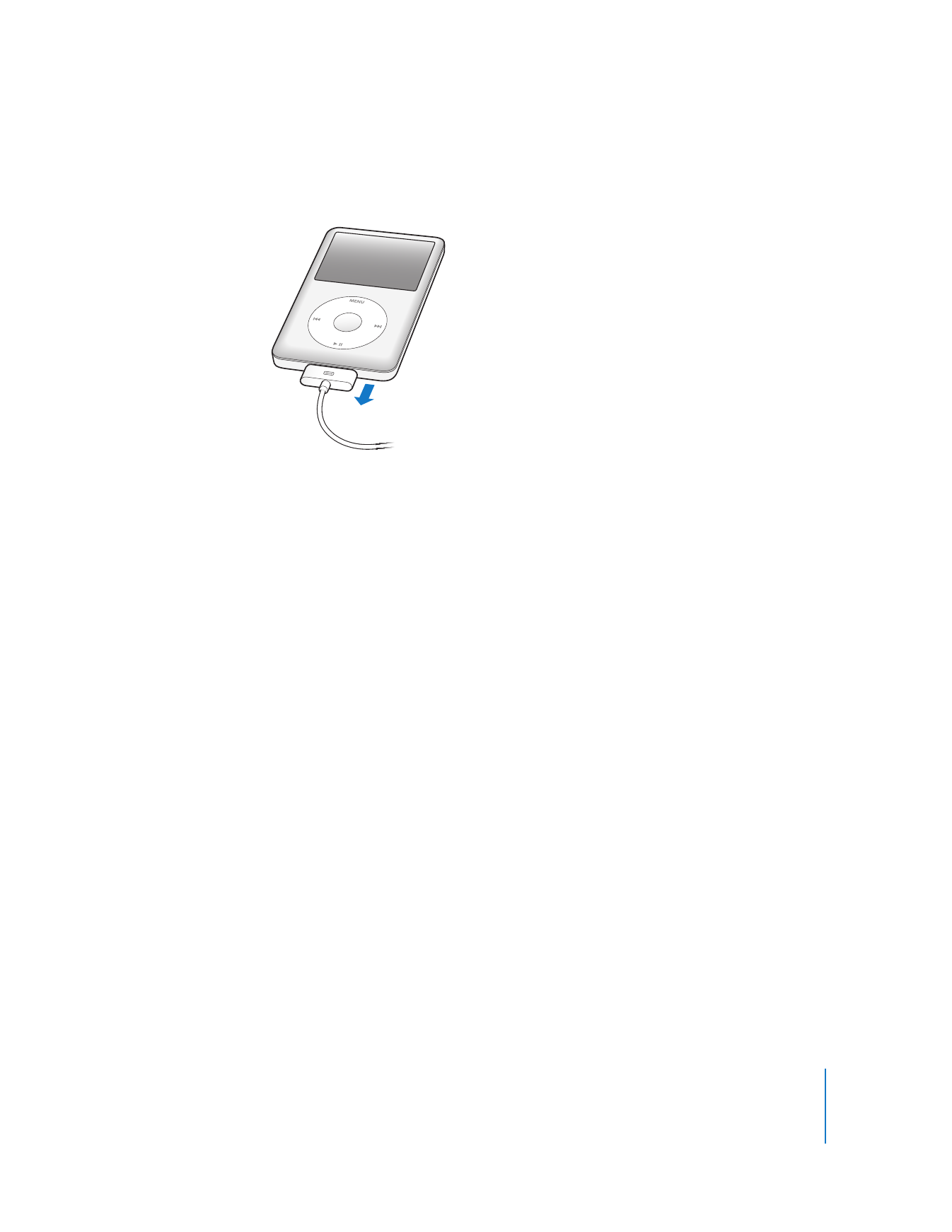
Chapter 1
iPod classic Basics
13
To disconnect iPod classic:
m
Disconnect the cable from iPod classic. If iPod classic is in the dock, simply remove it.