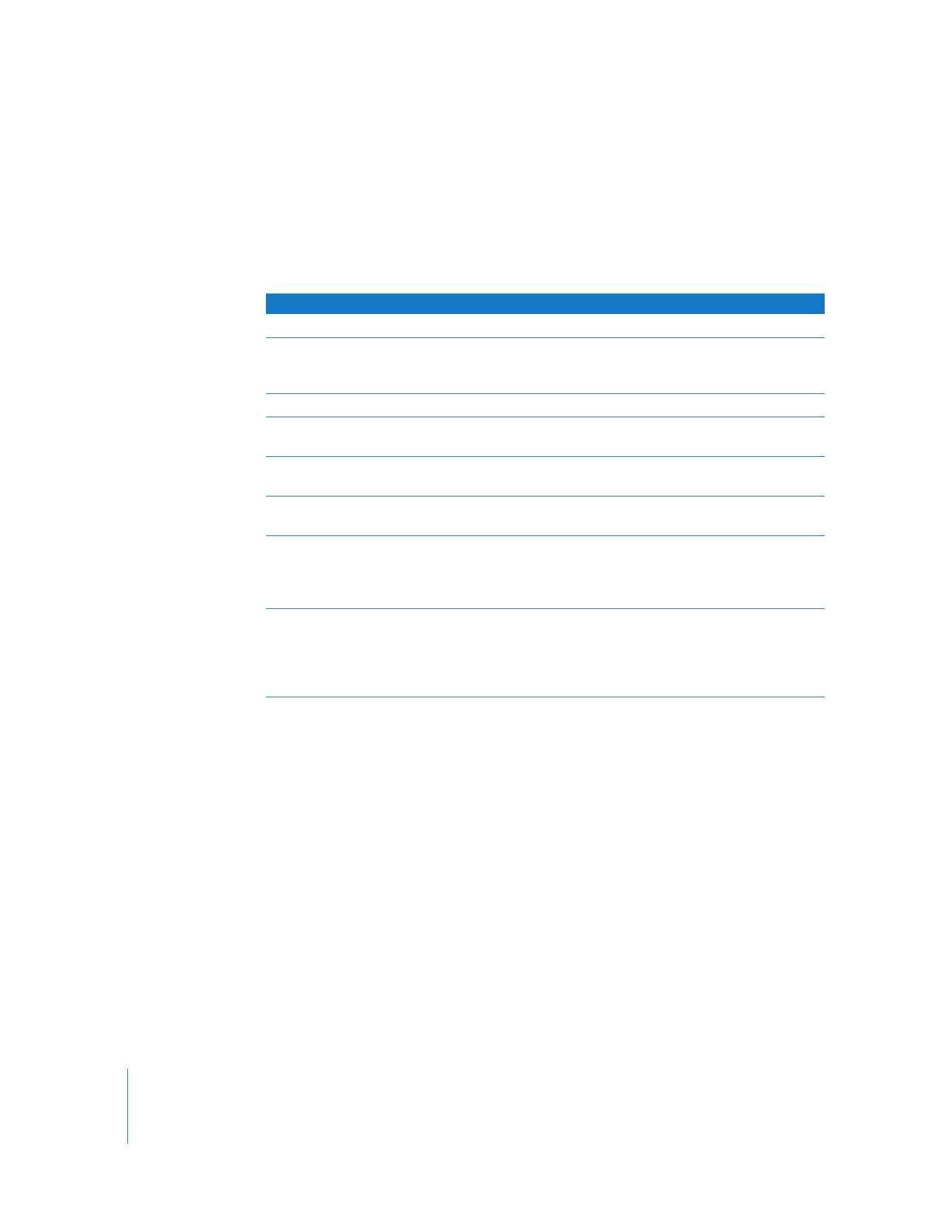
Viewing Slideshows
You can view a slideshow, with music and transitions if you choose, on iPod classic.
If you have an optional AV cable from Apple, you can view the slideshow on a TV.
To set slideshow settings:
m
Choose Photos > Settings, and then follow these instructions:
To view a slideshow on iPod classic:
m
Select any photo, album, or roll, and press the Play/Pause button. Or select any
full-screen photo and press the Center button. To pause, press the Play/Pause button.
To skip to the next or previous photo, press the Next/Fast-forward or Previous/Rewind
button.
When you view a slideshow, you can use the Click Wheel to control the music volume
and adjust the brightness. You can’t use the Click Wheel to scroll through photos
during a slideshow.
If you view a slideshow of an album that includes videos, the slideshow pauses when
it reaches a video. If music is playing, it continues to play. If you play the video, the
music pauses while the video is playing, and then resumes. To play the video, press
Play/Pause. To resume the slideshow, press Next/Fast-Forward.
To set
Do this
How long each slide is shown
Choose Time Per Slide and pick a time.
The music that plays during
slideshows
Choose Music and choose a playlist. If you’re using iPhoto, you can
choose From iPhoto to copy the iPhoto music setting. Only the
songs that you’ve added to iPod classic play.
Slides to repeat
Set Repeat to On.
Slides to display in random
order
Set Shuffle Photos to On.
Slides to display with
transitions
Choose Transitions and choose a transition type.
Slideshows to display on
iPod classic
Set TV Out to Ask or Off.
Slideshows to display on TV
Set TV Out to Ask or On.
If you set TV Out to Ask, iPod classic gives you the option of
showing slideshows on TV or on iPod classic every time you start a
slideshow.
Slides to show on PAL
or NTSC TVs
Set TV Signal to PAL or NTSC.
PAL and NTSC refer to TV broadcast standards. Your TV might use
either of these, depending on the region where it was purchased.
If you aren’t sure which your TV uses, check the documentation
that came with your TV.
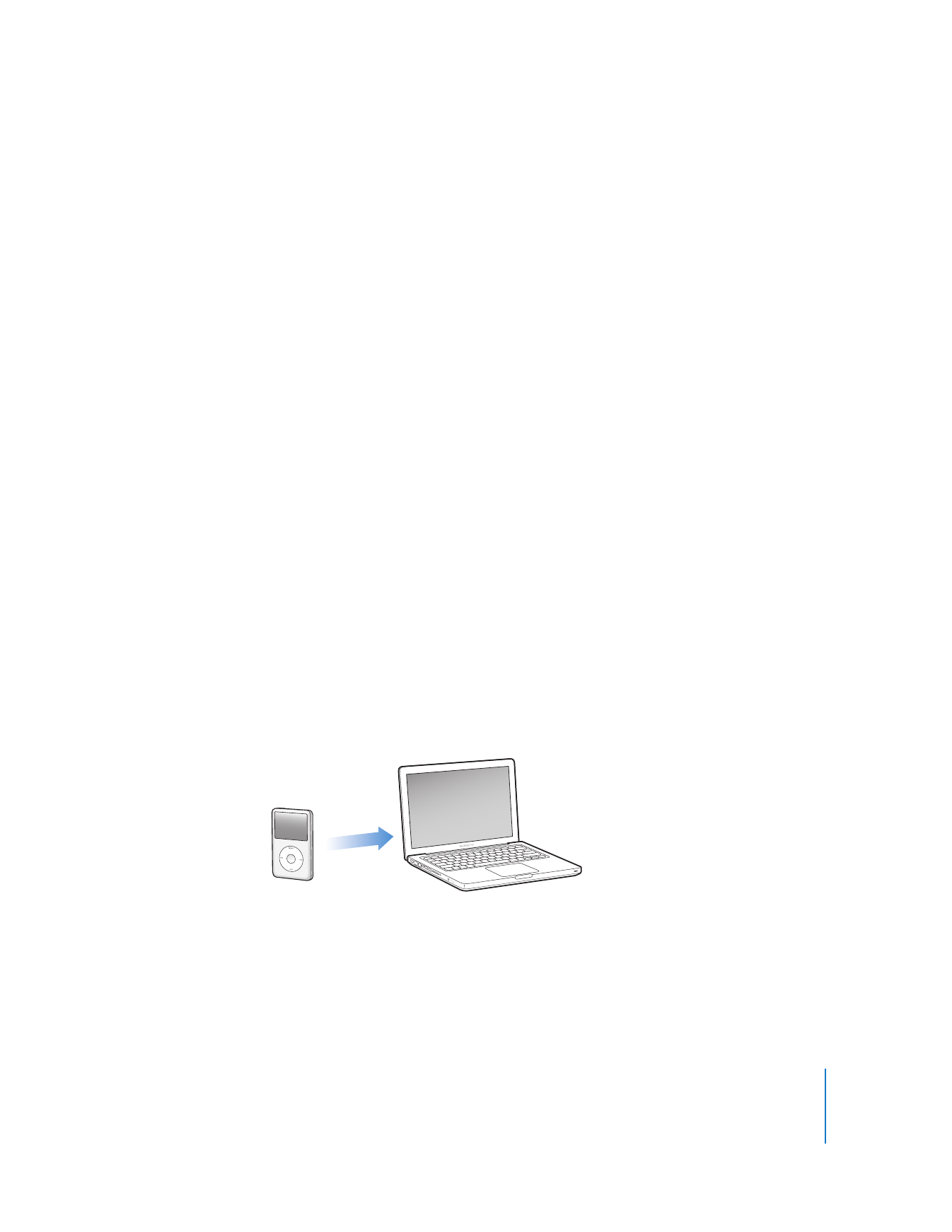
Chapter 5
Adding and Viewing Photos
47
To adjust the brightness during a slideshow:
1
Press the Center button until the brightness indicator appears.
2
Use the Click Wheel to adjust the brightness.
To connect iPod classic to your TV:
1
Connect the optional Apple Component or Composite AV cable to iPod classic.
Use the Apple Component AV Cable, Apple Composite AV Cable, or Apple AV
Connection Kit. Other similar RCA-type cables won’t work. You can purchase the
cables at www.apple.com/ipodstore or your local Apple store.
2
Connect the video and audio connectors to the ports on your TV (see the illustration
on page 42).
Make sure you set TV Out on iPod classic to Ask or On.
Your TV must have RCA video and audio ports. The ports on your TV or receiver may
differ from the ports in the illustration.
To view a slideshow on a TV:
1
Connect iPod classic to a TV (see above).
2
Turn on your TV and set it to display from the input ports connected to iPod classic.
See the documentation that came with your TV for more information.
3
Use iPod classic to play and control the slideshow.