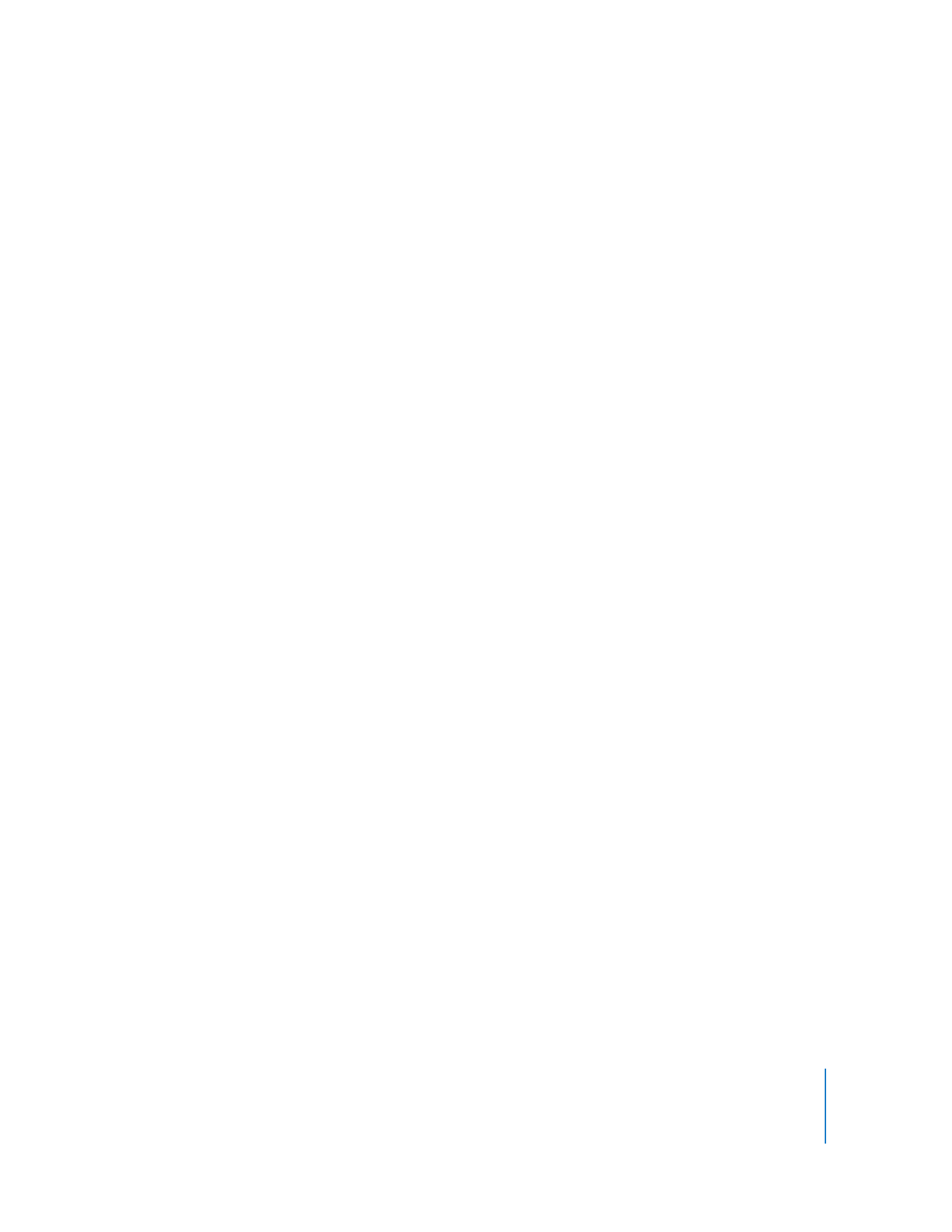
Adding Full-Resolution Image Files to iPod classic
When you add photos to iPod classic, iTunes optimizes the photos for viewing.
Full-resolution image files aren’t transferred by default. Adding full-resolution image
files is useful, for example if you want to move them from one computer to another,
but isn’t necessary for viewing the images at full quality on iPod classic.
To add full-resolution image files to iPod classic:
1
In iTunes, select iPod classic in the device list and click the Photos tab.
2
Select “Include full-resolution photos.”
3
Click Apply.
iTunes copies the full-resolution versions of the photos to the Photos folder on
iPod classic.
To delete photos from iPod classic:
1
In iTunes, select iPod classic in the source list and click the Photos tab.
2
Select “Sync photos from: …”
 On a Mac, choose iPhoto from the pop-up menu.
 On a Windows PC, choose Photoshop Album or Photoshop Elements from the pop-up
menu.
3
Choose “Selected albums” and deselect the albums you no longer want on iPod classic.
4
Click Apply.
Viewing Photos
You can view photos on iPod classic manually or as a slideshow. If you have an optional
AV cable from Apple (for example, the Apple Component AV Cable), you can connect
iPod classic to a TV and view photos as a slideshow with music.