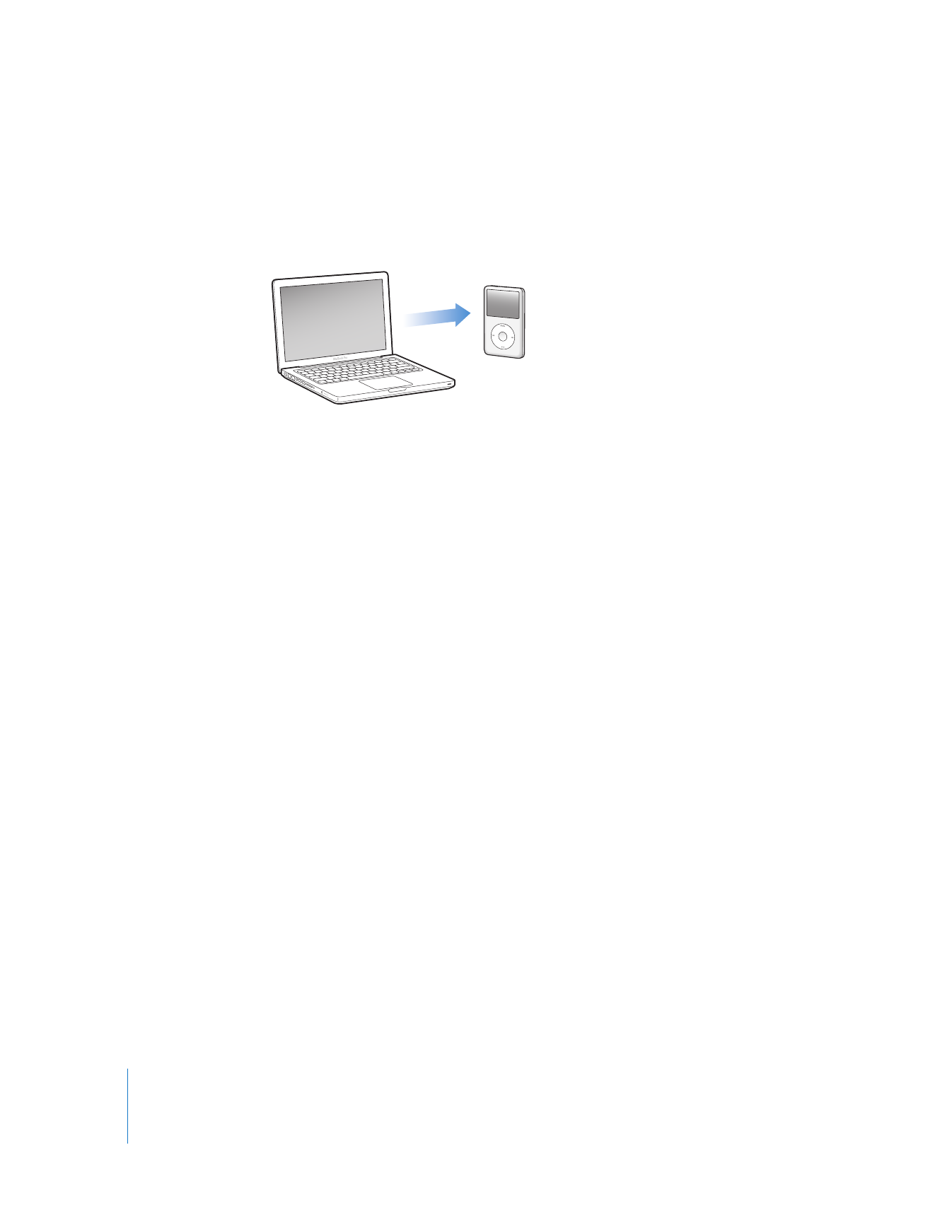
Adding Photos from Your Computer to iPod classic
If you have a Mac and iPhoto 7.1.5 or later, you can sync iPhoto albums automatically
(for Mac OS X v10.4.11, iPhoto 6.0.6 or later is required). If you have a PC or Mac, you can
add photos to iPod classic from a folder on your hard disk.
Adding photos to iPod classic the first time might take some time, depending on how
many photos are in your photo library.
To sync photos from a Mac to iPod classic using iPhoto:
1
In iTunes, select iPod classic in the device list and click the Photos tab.
2
Select “Sync photos from: …” and then choose iPhoto from the pop-up menu.
3
Select your sync options.
 If you want to add all your photos, select “All photos, albums, events, and faces.”
 If you want to add selected photos, select “Selected albums, events, and faces, and
automatically include …” and choose an option from the pop-up menu. Then select
the albums, events, and faces you want to add. (Faces is supported only by iPhoto 8.1
or later.)
 If you want to add videos from iPhoto, select “Include videos.”
4
Click Apply.
To add photos from a folder on your hard disk to iPod classic:
1
Drag the images to a folder on your computer.
If you want images to appear in separate photo albums on iPod classic, create folders
within the main image folder, and drag images to the new folders.
2
In iTunes, select iPod classic in the device list and click the Photos tab.
3
Select “Sync photos from: …”
4
Choose “Choose Folder” from the pop-up menu and select the image folder.
5
Click Apply.
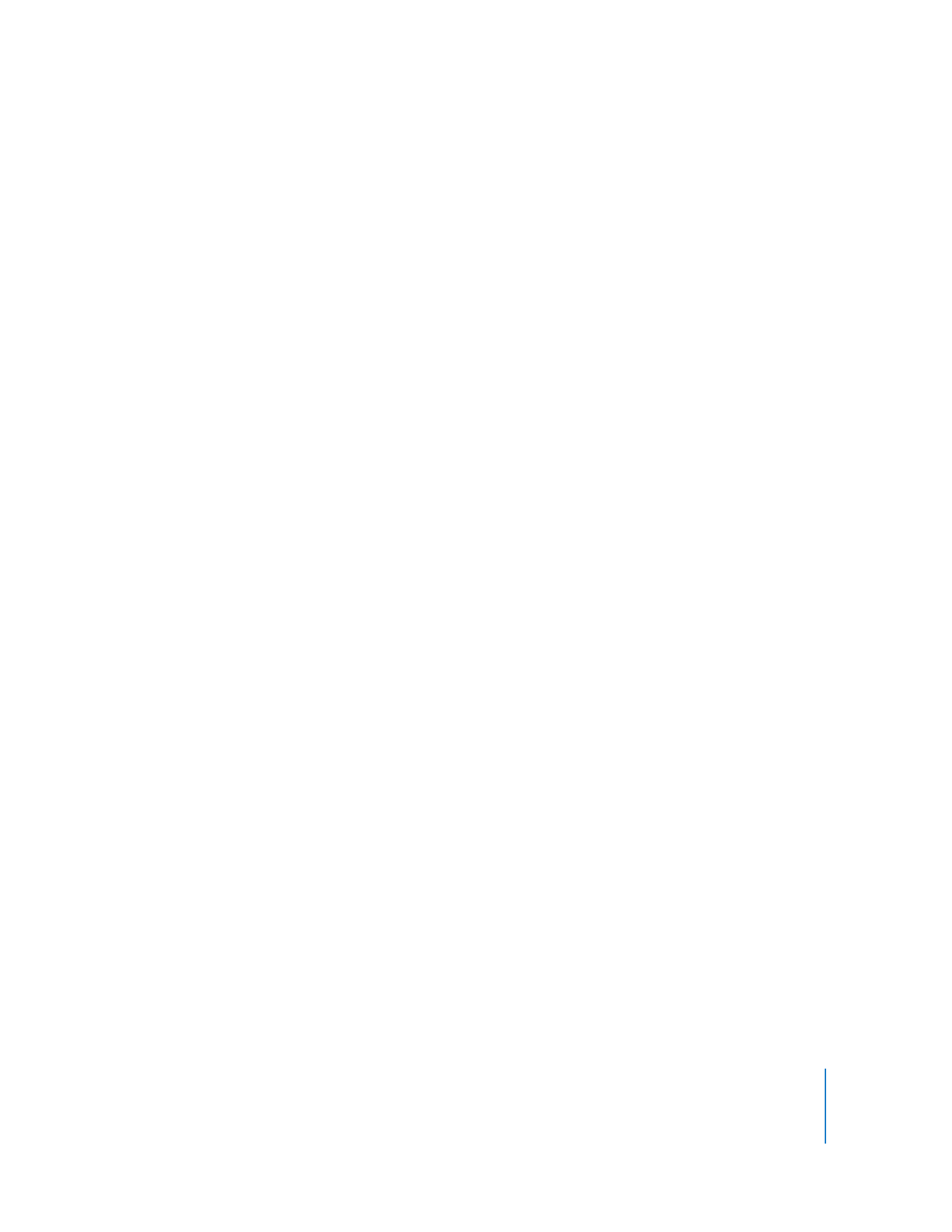
Chapter 5
Adding and Viewing Photos
45